Visibility and Privacy
Your ORCID iD number is always publicly visible, however you control the visibility settings for all other content in your ORCID record. Any information added by a trusted organization will always be visible to them regardless of the visibility setting that you choose; if you have given them permission to do so, they will also be able to update the information they've added.
There are three visibility settings: everyone, trusted parties, or only me.
- Everyone: Information marked as everyone can be viewed by anyone who comes to the orcid.orgwebsite or consumed by anyone using the ORCID public API. This information is also included in the public data file posted annually by ORCID.

-
Trusted parties: Limited-access information that can be seen by any trusted parties whom you have granted access to your ORCID record. These connections require explicit action on your part.

Trusted organizations: The organization will ask you to grant them specific permission to read limited-access information at the same time that you give them permission to get your ORCID iD. Once you have granted permission, the trusted organization will be able to see information that you have set as visible to trusted parties in addition to the information set as visible to everyone.
Trusted individuals: You can grant any ORCID iD holder account delegate access as a trusted individual to help administer your account on your behalf. Once you have granted them delegate access, the individual will be able to see information that you have set as visible to trusted parties access in addition to information set as visible to everyone.
-
Only me: Private information can only be seen by you and trusted individuals you have granted access to help administer your ORCID record on your behalf. It is also used by ORCID algorithms to help distinguish your identity from another person who may have a similar name, be in a similar field, or may be confused with you for other reasons. This information is not shared with others.

Default visibility settings upon registration
When you register your ORCID iD, only two items are required: Your first name and your email address. These data are required in order to identify you. You can also choose to add your last or family name (if you have one) and additional email addresses that you use. You also choose the default visibility setting for any new data added to your ORCID record.
The default visibility setting of your name when you register is everyone, and the default visibility setting of your email address(es) is only me. You can immediately update the visibility of these items after registration by changing the visibility selector next to them.
At the same time, you set the default visibility setting for any new data added to your ORCID record after you register.
After registration, you can update your default visibility settings for any new information added to your ORCID record in the visibility preferences tab of your ORCID account settings.
Change the visibility of individual items on your ORCID record
When you are signed into your account, you can change the visibility setting for each item individually, enabling you to choose which you want to display publicly or only share with trusted parties or no one at all.

You can also set the visibility setting when adding items to your ORCID record.
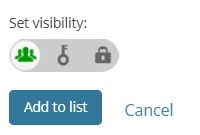
Source: ORCID - Visibility settings, https://support.orcid.org/hc/en-us/articles/360006897614-Visibility-settings